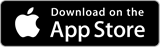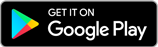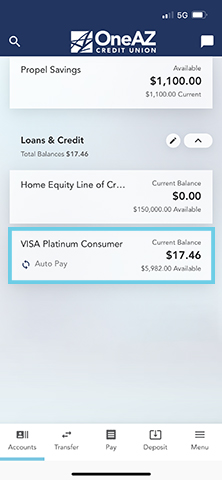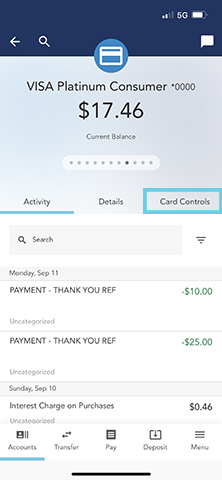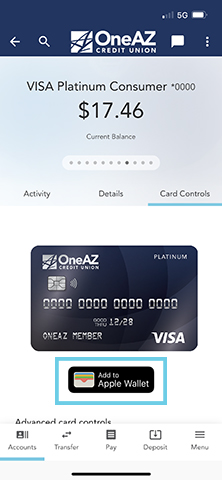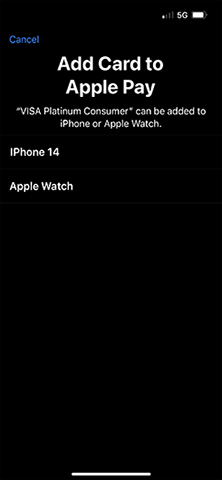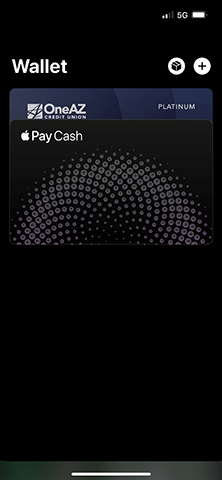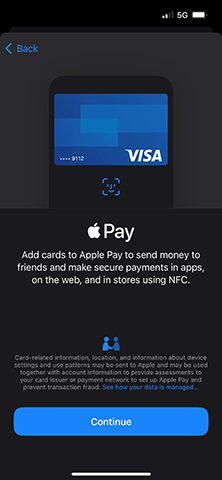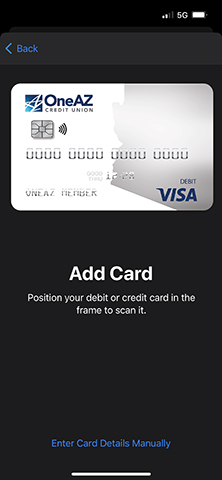Seamless Shopping with Your Digital Wallet
Use your OneAZ debit or credit card with Apple Pay™, Google Pay™ and Samsung Pay®!
![]()
How to Set Up Digital Wallet through the OneAZ App
You can link your OneAZ debit or credit card with Apple Pay™, Google Pay™ and Samsung Pay® through the Settings app on your phone or with a few quick taps in the OneAZ app.
Get the OneAZ Mobile Banking app
How to Add Your OneAZ Credit Card to Apple or Google Pay
To add a OneAZ credit card to your digital wallet, log in to online banking and complete the following:
Your credit card will be ready to use in your digital wallet.
For more information visit:
How to Add Your OneAZ Debit Card to Apple, Google or Samsung Pay
To add a OneAZ credit card to your digital wallet complete the following:
For more information visit:
![]()
Paying with a Digital Wallet (Apple, Google, or Samsung Pay)
Digital Wallet payments are accepted at several types of settings, including retail stores, restaurants, gas stations, hotels, entertainment venues. You can also use your digital wallet within many of your preferred online apps!
- Look for your preferred digital wallet icon near checkout, indicating that digital payment is accepted.
- Open your mobile wallet app and hold your device near the card reader when it’s time to pay.
- Your phone may ask you to authorize your payment with its built-in fingerprint scanner or facial recognition.
Your payment is complete—it’s that easy!
If you experience enrollment or verification issues, please call our business partner PSCU at 855.553.4291, available 24/7.
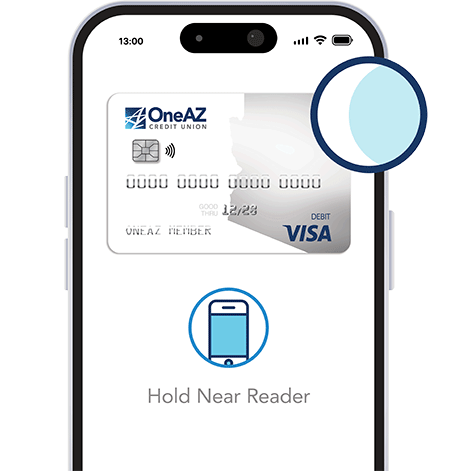
Lose your card? Start using your new one in just 2 days!
With this feature, you can use your credit card again within a couple days without needing to wait for your physical card to arrive. If you lose your credit card or have it stolen, simply request a new card in the mobile app.

- In Online Banking, select your card from the left pane.
- Click on Card Controls tab
- Select Report Card Lost/Stolen.
- Choose add to Wallet and follow instructions on your screen.
Your new digital card will be available to use two business day after setting it up, long before your physical credit card arrives! Use your digital card wherever Apple Pay, Google Pay or Samsung Pay are accepted.
The View Card Details feature allows you to use your card online or set up payments by letting you see your 16-digital card number, CVV and expiration date within the OneAZ mobile app.
Digital Wallet FAQs
Yes. In fact, digital wallets are even more secure than physical cards. Your actual card number is not stored on your device or shared with most merchants. A unique virtual card number is assigned to your digital card and is associated only with your digital wallet and mobile device. When you use your digital wallet, no one sees or handles your physical card, so you have added security.
Some sites let you select Digital Wallet as your payment option at checkout instead of having to enter your card information when you make a purchase. If the website you're trying to use doesn't support digital wallets and you do not have your physical card on you, you can log into the OneAZ mobile app and select View Card Details. This will give you your 16-digit card number, CVV and expiration date.
Disclosures
Service provider costs may apply.
Apple and the Apple logo are trademarks of Apple Inc., registered in the U.S. and other countries. App Store is a service mark of Apple Inc.
Android, Google Play, and the Google Play logo are trademarks of Google Inc.
Insured by NCUA